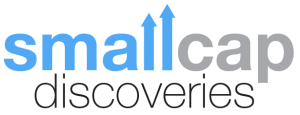Thank you for signing up for Small Cap Discoveries.
As I mentioned, spam is not something you’ll ever get from me.
But, as you know, there’s a lot of it out there.
(That’s why many email and internet outfits use programs to block spam — which I’ll loosely define as “unwanted email.”)
Unfortunately, sometimes these programs block email YOU WANT TO GET.
So, in order for me to help you make money in the oil & gas markets, I need you to GET MY EMAILS.
And the best way to ensure you get every issue of Small Cap Discoveries — as well as every special report prepared by my research staff and me — is to White List Us.
Simply put, Whitelisting is a line in the sand. It lets Email Service Providers (like Gmail, Yahoo and AOL) know that we’re a trusted source… and that their email blocking programs should allow our messages to be received.
Now I’ve put together some easy instructions below on how to Whitelist us.
Just pick your Internet or Email Service Provider from the list below, and follow the instructions.
*One last note… Another thing you can do, no matter what e-mail system you use, is add the address in the FROM line of any Small Cap Discoveries email to your Address Book.
ISPs / ESPs:
AOL
For AOL version 9.0: you can ensure that your Small Cap Discoveries is delivered to your Inbox by adding our sending address to your “People I Know” list.
Open your latest Small Cap Discoveries-mail.
Click the Add Address button (over on the right) to add Small Cap Discoveries to your “People I Know” list.
Alternatively, you can just send an e-mail to the Small Cap Discoveries “From” address, and that will add us to your “People I Know” list automatically.
Open your latest Small Cap Discoveries e-mail.
Copy the address in the “From” line.
Click the Reply button (it’s in the top right corner).
A new email window opens with an address pre-filled in the “Send To” box.
Replace the address in the Send To box with the one you copied out of the From line.
Click Send Now (it’s in the top right corner).
Even if the e-mail you send doesn’t get through to us (for whatever reason), the act of sending it does the job of putting Small Cap Discoveries into your “People I Know” list–and that’s what counts.
If you’re using an earlier version of AOL, you’ll need to set your Mail Controls instead. Here’s how:
Go to Keyword Mail Controls.
Select the screen name we’re sending your Small Cap Discoveries to.
Click Customize Mail Controls For This Screen Name.
For AOL version 8.0: Select Allow email from all AOL members, email addresses and domains.
Click Next until the Save button shows up at the bottom.
Click Save.
For AOL version 7.0: In the section for “exclusion and inclusion parameters”, include these domains:
Thank you for white-listing Small Cap Discoveries .
Yahoo
To ensure that your Small Cap Discoveries is delivered to your Yahoo Inbox (not the Bulk Mail folder), you can instruct Yahoo to filter it to your Inbox. Here’s how:
Open your Yahoo mailbox.
Click Mail Options.
Click Filters.
Next, click Add Filter.
In the top row, labeled From header:, make sure contains is selected in the pull-down menu.
Click in the text box next to that pull-down menu, then enter the address in the “From” line of your most recent Small Cap Discoveries .
At the bottom, where it says Move the message t, select Inbox from the pull-down menu.
Click the Add Filter button again.
Thank you for white-listing Small Cap Discoveries .
Hotmail
If you’re using Hotmail, you can ensure that your Small Cap Discoveries is delivered to your Inbox by adding our “From” address to your Safe List. Here’s how:
Log on and click the Mail tab to get into your mailbox.
Click Options (it’s over at the top right, next to Help).
Click Junk e-Mail Protection.
Select Safe List.
In the space provided, enter the address in the “From” line of your most recent Small Cap Discoveries .
Click Add.
When you see the address you entered in the Safe List box, click OK.
Alternatively, you can add the Small Cap Discoveries “From” address to your Contacts list:
Open your latest issue of Small Cap Discoveries .
Click the Save Address button. (It’s over to the right in the line of options just above the e-mail.)
Click OK.
Thank you for white-listing Small Cap Discoveries .
Outlook 2003
If you’re using Outlook 2003 for your e-mail, you can make sure your Small Cap Discoveries is delivered to your Inbox by letting Outlook know you consider it safe. There are a few ways you can do this:
Open any Small Cap Discoveries e-mail, then add the sender or the sender’s domain to your Safe List.
Find the address in the “From” line of your most recent Small Cap Discoveries and add it to Personal Contacts in your Outlook Address Book.
Open any Small Cap Discoveries e-mail, then select Mark as Not Junk.
Thank you for white-listing Small Cap Discoveries .
Earthlink
If you’re using Earthlink, you can make sure your Small Cap Discoveries is delivered to your Inbox by adding our sending address to your Address Book. Here’s how:
Open your latest Small Cap Discoveries e-mail.
Copy the address in the “From” line.
Click on Address Book (it’s over on the left, below your Folders).
When your Address Book opens, click the Add button.
On the Add Contact screen, find the Internet Information box.
Enter the address you copied from the “From” line into the top Email box.
Click Save.
Thank you for white-listing Small Cap Discoveries .
MSN
If you’re using MSN version 9 for your e-mail, you can make sure your Small Cap Discoveries is delivered to your Inbox by adding our sending address to your Safe List. Here’s how:
Open your latest Small Cap Discoveries e-mail.
Copy the address in the “From” line.
Click on Settings: E-mail | Junk e-mail (it’s at the bottom left of the screen, just above Calendar).
On the E-mail settings screen, click Junk E-Mail Guard.
Select Safe List.
In the space provided under “Add people to the safe list,” enter the address you copied from the “From” line.
Click Add.
For older versions of MSN , you add our sending address to your Safe List like this:
Open your latest Small Cap Discoveries e-mail.
Copy the address in the “From” line.
Click on E-mail settings (it’s at the bottom left of the screen, just above Calendar).
On the E-mail settings screen, click Junk Mail.
Select Safe List.
Click Add an item to this list.
When the Add To Safe List box appears, enter the address you copied from the “From” line into the space provided.
Click Add.
Thank you for white-listing Small Cap Discoveries .
Verizon
If you’re using Verizon for e-mail, you can ensure that your Small Cap Discoveries is delivered to your Inbox by adding our “From” address to your Safe List. Here’s how:
Go to your Verizon Inbox.
Click Options.
Select the Block Senders tab (near the top of the screen).
On the Block Senders screen, you’ll see both a “Block Sender List” and a “Safe List.” In the space where it says, “Enter e-mail address or sub domain to always accept even if the domain is blocked,” enter the address in the “From” line of your most recent Small Cap Discoveries .
Thank you for white-listing Small Cap Discoveries .
SpamCop
If you’re using SpamCop to filter your incoming e-mail, you can exempt your Small Cap Discoveries from the filtering process by adding our “From” address to your Whitelist. Here’s how:
Open your browser and go to this page: http://webmail.spamcop.net/
Log into your SpamCop account.
Click on the Options icon in the toolbar.
Under Mail Management (in the middle), click SpamCop Tools.
Select Manage your personal whitelist.
Near the bottom, where it reads “Click here to add to your whitelist,” click on Click here.
Enter the address in the “From” line of your most recent Small Cap Discoveries in the first empty slot.
Click Submit.
Thank you for white-listing Small Cap Discoveries.
SpamAssassin
If you’re using Spam Assassin to filter your incoming e-mail, you can exempt your Small Cap Discoveries from the filtering process by adding our “From” address to the Whitelist in your User Preferences. Here’s how:
Search your hard drive for the spamassassin folder, then open it.
In that folder should be a file named user_prefs. Open it with a text editor (Notepad, for example). If there is no such file, you can create it. The detailed instructions are at http://spamassassin.taint.org/doc/Mail_SpamAssassin_Conf.html.
Make a new(blank) line in the file. On that line, enter whitelist_from, followed by the address in the “From” line of your most recent Small Cap Discoveries.
Save the file and close it.
Thank you for white-listing Small Cap Discoveries.
Spamkiller
If you’re using McAfee’s Spamkiller to filter your incoming e-mail, you can exempt your Small Cap Discoveries from the filtering process by adding our “From” address to your list of Friends. Here’s how:
On the Spamkiller sidebar, click Friends.
Click Add.
Enter the address in the “From” line of your most recent Small Cap Discoveries and click the OK button.
Thank you for white-listing Small Cap Discoveries.
Mailblocks
If you’re using Mailblocks to filter your incoming e-mail, you can exempt your Small Cap Discoveries from the filtering process by adding our “From” address to your “Accept Mail From” list of addresses. Here’s how:
In Mailblocks, click the Addresses tab.
Select New.
Enter the address in the “From” line of your most recent Small Cap Discoveries .
In the Receiving Options, select Accept Mail From This Address.
In the Other Options, make sure Display in People Picker is not selected.
Click Submit.
Click OK.
Thank you for white-listing Small Cap Discoveries .
MailShield
If you’re using MailShield to filter your incoming e-mail, you can exempt your Small Cap Discoveries from the filtering process by adding our “From” address to your list of Friends. Here’s how:
On the MailShield toolbar, click Friends.
Click Add.
Enter the address in the “From” line of your most recent Small Cap Discoveries and click the OK button.
Thank you for white-listing Small Cap Discoveries.
MailWasher
If you’re using MailWasher to filter your incoming e-mail, you can exempt your Small Cap Discoveries from the filtering process by adding our “From” address to your list of Friends. Here’s how:
In MailWasher, select Tools.
Select Blacklist & Friends.
On the right-hand side is the “Friends” list. Click the Friends Add button.
Select Plain email address.
Enter the address in the “From” line of your most recent Small Cap Discoveries, then click OK.
Click OK again.
Thank you for white-listing Small Cap Discoveries.
CleanMyMailbox
If you’re using CleanMyMailbox to filter your incoming e-mail, you can exempt your Small Cap Discoveries from the filtering process by adding our “From” address to your Whitelist. Here’s how:
Click the Whitelist button.
Add the address in the “From” line of your most recent Small Cap Discoveries to the list.
Click the Submit List button.
Thank you for white-listing Small Cap Discoveries .
Oddpost
If you’re using Oddpost to filter your incoming e-mail, you can exempt your Small Cap Discoveries from the filtering process by marking it as “Not Spam.” Keep in mind, though, only if it has been incorrectly identified as spam in the first place. Here are the directions:
Find any Small Cap Discoveries e-mail that’s in your Spam folder.
Click on that e-mail to select it.
Click the Move to Inbox and Mark as Not Spam button.
Thank you for white-listing Small Cap Discoveries .
Spam Inspector
If you’re using Spam Inspector to filter your incoming e-mail, you can exempt your Small Cap Discoveries from the filtering process by adding our “From” address to your list of Friends. Here’s how:
Open Outlook.
On the Spam Inspector menu or toolbar, find and select Manage Friends List.
In the Add a New Friend area, select E-mail.
Enter the address in the “From” line of your most recent Small Cap Discoveries.
Click the >> (add) button.
Click Close.
Thank you for white-listing Small Cap Discoveries.
Spam Interceptor
If you’re using Spam Interceptor to filter your incoming e-mail, you can exempt your Small Cap Discoveries from the filtering process by adding our “From” address to your list of Trusted senders. Here’s how:
Open Spam Interceptor and select Authentication Lists.
Click Trusted.
Enter the address in the “From” line of your most recent Small Cap Discoveries.
Click Add.
Thank you for white-listing Small Cap Discoveries.
Spam Sleuth
If you’re using Spam Sleuth to filter your incoming e-mail, you can exempt your issues from the filtering process by adding our “From” address to your list of Friends. Follow these directions:
Open Spam Sleuth.
From the File menu, select Configure .
In the Friends category, make sure Active is selected.
In the space provided for the list, make a new (blank) line and on it enter the address in the “From” line of your most recent Small Cap Discoveries .
Click OK .
Thank you for white-listing Small Cap Discoveries.
SpamButcher
If you’re using Spam Butcher to filter your incoming e-mail, you can exempt your Small Cap Discoveries from the filtering process by adding our “From” address to your Know Senders list. Here’s how:
Open Spam Butcher and click the Configure button.
Select the Known Senders tab.
Under Known Good Senders and Recipients, click Add.
Enter the address in the “From” line of your most recent Small Cap Discoveries and click OK.
Click OK.
Thank you for white-listing Small Cap Discoveries.
Spameater
If you’re using Spameater to filter your incoming e-mail, you can exempt your Small Cap Discoveries from the filtering process by adding our “From” address to your list of Approved Senders. The instructions are below:
On the Spameater sidebar, click Filters.
Select the Approved Senders tab.
Click Add Filter.
In the Address space, enter the address in the “From” line of your most recent Small Cap Discoveries .
For Address Type, select Full Email Address.
Click OK .
Thank you for white-listing Small Cap Discoveries.
SpamNet
If you’re using Cloudmark’s SpamNet to filter your incoming e-mail, you can exempt your Small Cap Discoveries from the filtering process by adding our “From” address to your Whitelist. Here’s how:
Open your Outlook Inbox.
On the Cloudmark SpamNet toolbar, click Options.
Click Advanced .
Select the Whitelist tab.
Click the Add button.
Enter the address in the “From” line of your most recent Small Cap Discoveries and click the OK button.
Click OK again, then Yes, then OK one last time.
Thank you for white-listing Small Cap Discoveries.
SpamPal
If you’re using SpamPal to filter your incoming e-mail, you can exempt your Small Cap Discoveries from the filtering process by adding our “From” address to your Whitelist. Here’s how:
When SpamPal is running, find the SpamPal icon in your Windows system tray and right-click on it.
Select Add to Whitelist.
Enter the address in the “From” line of your most recent Small Cap Discoveries.
Click Add.
Thank you for white-listing Small Cap Discoveries.
Others
Many popular e-mail programs, including older versions of Outlook, Outlook Express, Eudora, and Netscape Mail, don’t provide a convenient way for you to white-list the folks you want to receive e-mail from. If you’re using this sort of e-mail system and you either aren’t getting your Small Cap Discoveries or want to make sure you continue to receive your issues in the future, you can do something about it.
Contact the customer service people or the Postmaster at the company that provides your e-mail or Internet connection (your ISP). Explain to them that Small Cap Discoveries is e-mail that you asked for and value. Ask them if they can white-list the Small Cap Discoveries . (Unfortunately, some e-mail systems don’t allow white-listing.) If they do white-list, they’ll probably ask you for some information about us. Here’s what to tell them:
Sending Address: If they ask for our address, give them the address in the “From” line of your most recent Small Cap Discoveries .
Domain: If they need to know the domain we’re mailing from, here it is:
oilandgas-investments.com AND mail.vresp.com
Thank you for Whitelisting Small Cap Discoveries.